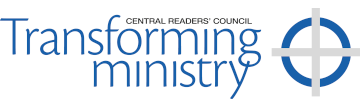FAQs
How many magazines are there in a year?
There are four magazines a year Spring, Summer, Autumn and Winter.
How soon will I receive my Transforming Ministry magazine once I have subscribed?
Is the delivery cost included in the subscription price?
The postal cost is added at the time of checkout and varies depending on what region of the world it is being sent to. Also postal charges do change at various times.
How many copies do I receive for my subscription?
Each subscription covers the next 4 issues after you have subscribed.
Do I have to re-subscribe every year?
Once you have subscribed your subscription will “self-renew” the following year so you will not miss an issue. Payment will be taken from the same credit/debit card you used to make the initial payment. You will be notified in advance of the renewal so you can chose to cancel if you wished to. We do not keep, or have access to your card details. They are securely stored by our PCI compliant payment partner.
Cancelling my subscription.
1. Go to the website and sign in. If you have forgotten your password click on “Lost your password” and you will be sent a link enabling you to reset it.
2. Onced signed in, look at the list of options on the left and click on “My Subscription” .
3. Click on the green “Cancel” button.
If I cancel my subscription will I receive a refund?
Not automatically. A subscription is a single, advance purchase of 4 copies. If you do cancel your subscription mid-term please contact us to see if a refund is appropriate, at: sales@transformingministrymagazine.co.uk
Auto renew - How do I disable it?
1. Sign in by clicking on the “Sign In” tab at the top of the page.
If it doesn’t automatically let you in you will need to enter the password that was emailed to you.
If you have forgotten your password click on “Lost your password” and you will be sent a link enabling a reset.
2. Once signed in, look at the list of options on the left of your account page and click on “My Subscription” .
3. Look to the right, 5 lines down, is a blue “toggle” switch labelled “Auto renew”. Click on the switch, It will then turn grey showing auto renew is disabled.
What happens when I subscribe?
When you subscribe you set up your own “account”. You will need to register your full postal address (so we know where to post the magazine). You will also need your register your email address to enable you to log on to manage your account and so we can contact you if we need to.
You can reset your password should you wish to – this can be done from the sign in page.
What if I move house?
If you move house you are responsible for logging back into your account and altering your details. The next magazine will then be sent to your new address.
How do I access my interactive issues online? (Digital Subscribers)
1
Sign in first, either from the SIGN IN tab or by the login icon on the SUBSCRIBERS page. If you have forgotten your details you can request a password reset from the SIGN IN page.
2
Go to the SUBSCRIBERS page and select the INTERACTIVE ISSUES icon.
3
You will be taken to the INTERACTIVE ISSUES page. Click on any issue you’d like to read. Please note that the contents page of each magazine is dynamic, i.e. clicking on an article takes you to that page, also all email addresses and websites will link through when clicked.
How do I download my PDFs to read offline? (Digital Subscribers)
1
Sign in first, either from the SIGN IN tab or by the login icon on the SUBSCRIBERS page. If you have forgotten your details you can request a password reset from the SIGN IN page.
2
Go to the SUBSCRIBERS page and select the BACK ISSUES icon. You will be taken to the BACK ISSUES page. Select the issue you want by clicking on it. You will be taken to the checkout page to download “a product”. As a signed-in, digital subscriber there is no charge.
3
Add the item to your basket (with the green button) – you will see £0 charge. On the next page select PROCEED TO CHECKOUT (with the green button at the bottom). The next page displays your details. Just press PLACE ORDER (green button right at the bottom).
4
The final page shows your download links (green buttons). Press these to download your PDFs. Once you have downloaded any issues there will be a link stored under “DOWNLOADS” on your “SIGN IN” Page. You will also be sent an email which also has the links so you can download again from those links.
How do I subscribe with a coupon code?
If you are a Reader (LLM) your Warden should have given you a coupon code and instructions to access the digital or interactive copies of the magazine, plus access to many other extra features. Here are the instructions again:
1
Go to the purchasing page of our website and select either digital subscription, print subscription, or print and digital subscription. Exactly which option your diocese opted to pay for will have been made clear to you when you were given your coupon code.
2
Add the correct option to the basket (don’t worry that a charge appears at this stage – the coupon code removes it shortly). There are different coupon codes for the different subscription options so it is important to select the appropriate subscription.
3
Type the coupon code into the grey panel which says “Coupon code”.
4
Press the green button “Apply coupon”.
5
In the next screen you will see the charge is removed. Select the “free Shipping” option. Press the green button “Proceed to checkout’ at the bottom.
6
Then fill in your billing details and enter your card details – this is to register you on the system and sign you up – no charge will be made.
7
Once that has processed the next page will show you links to download your copy.
On other occasions, to access your copies online (including back copies and other “subscriber only” features) you will need to sign in to the website, either from the login link on the subscribers page or through the sign in tab.
Links to the “Subscriber-only features” are on the “Subscribers page”.
How do I reset my password?
If you forget your password to sign in to the site here’s what to do:
1
Go to the sign in tab at the top of the magazine site or click on the login icon on the subscribers page
2
Enter your username or email address
3
Click on the blue text which reads “Lost your password?”.
4
You will then see the following text:
“Lost or forgotten your password? Please enter your username or email address. You will receive a link to create a new password via email.”
5
Enter your email address in the box then press the green “Reset password” button.
6
You will then see the following message:
“Password reset email has been sent.
A password reset email has been sent to the email address on file for your account, but may take several minutes to show up in your inbox. Please wait at least 10 minutes before attempting another reset”
7
You will receive an email with a link to reset the password.
For further (very detailed) information please see the Terms and Conditions.